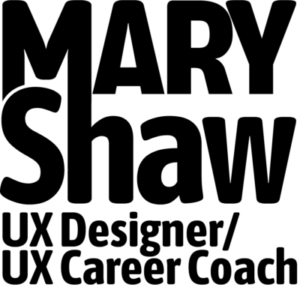Resource Allocations: Who’s Working On What?
 Projects. Lots of projects. The more of them you have, the busier you get, and that’s usually a good thing. You want your team to stay busy. But what happens when lots of projects start stacking up on top of each other and the same people are working on them? Overwhelm. Delays. Traffic jams. Unhappy team members. Not pretty. In this post I’ll show you how to monitor your team’s day-to-day workload with a simple resource allocations spreadsheet.
Projects. Lots of projects. The more of them you have, the busier you get, and that’s usually a good thing. You want your team to stay busy. But what happens when lots of projects start stacking up on top of each other and the same people are working on them? Overwhelm. Delays. Traffic jams. Unhappy team members. Not pretty. In this post I’ll show you how to monitor your team’s day-to-day workload with a simple resource allocations spreadsheet.
What’s On Your Team’s Plate?
So how do you keep track of who’s working on what? One approach is to keep a generic project list, which just lists each project and who’s working on it. The problem with this method is that you can’t tell how resource-heavy a given project is on a day-to-day basis.
Because of this, many project managers tackle resource allocations with project management software programs like Microsoft Project, OpenProj, Asana and others. But these programs are not generally well understood or always available by people outside the project management role.
In both of these scenarios there’s no easy way for everyone to understand how “full” someone’s plate is.
Enter The Allocations Spreadsheet
While it’s not perfect, an allocations spreadsheet is a tool used to forecast everyone’s workload at least 4 weeks out so you can easily monitor and juggle resources if necessary. It’s purposely created in Excel to serve as a “people’s document” that anyone can use. You can also use Google docs.
When updated weekly, it’s a good way to take a team’s overall temperature and can help you plan ahead for both increased workloads and slow periods. The sheet shows the total number of hours a person expects to work on a given project each day, so it’s easy to see how total hours add up across all the projects on someone’s plate.
How To Use It
I’ve used this at a few different agencies over the years. We would hold weekly staff meetings to update the sheet by asking our respective design and tech leads to estimate how much time was needed to do a particular project. Keep in mind this was intentionally done in addition to any original estimates made on a job before people started working on it.
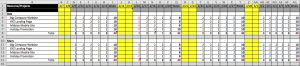
In the example screen shot, line 8, column N shows Bob working 9 hours that day (e.g. 1 hour overtime). He thinks he’ll need to spend 3 hours that day on the Holiday Promotion to make up for lost time on since he was out on Monday.
Notice that the total hours worked that day turns red because it’s greater than 8. This is a flag that Bob may need help to complete some of the work.
Nobody’s Perfect
But since it’s only an educated guess, Bob may actually work 4 hours that day on the Holiday Promotion. He won’t know until he’s more involved with the actual demands of the project. And that’s why I said it’s not perfect. The idea is that hopefully over time, your team will get used to these weekly discussions and get a better sense of how they spend their time each day.
The sheet also helps you account for weekends and holidays, which often sneak up on people.
Get My Allocations Spreadsheet
You can download a Microsoft Excel version of my allocations spreadsheet below. The actual file has more detail along with comments to give more context to the example entries. Do you agree or disagree with this approach? Do you use anything like an allocations spreadsheet to help manage your team’s day-to-day workload? I’d love to hear your thoughts in the comments. As always, thanks for reading!
Allocations Spreadsheet $9.99